در این مقاله می خواهیم درمورد استفاده از احرازهویت گوگل در اپلیکیشن Node.js صحبت کنیم. برای شروع کار شما به یک پروژه اولیه node بهمراه پکیج ها و مدل ها و view های اولیه نیاز دارید.
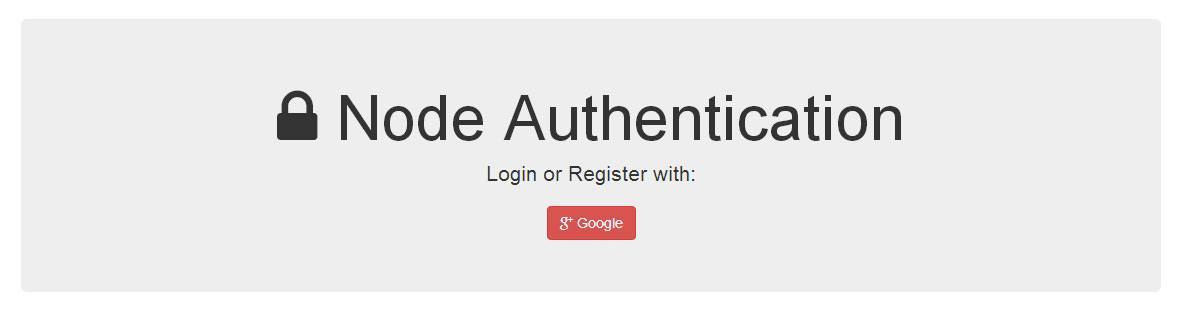
پس از این ما نیاز داریم اپلیکیشن گوگل رو بهمراه چهار فایل مختلف بسازیم :
- config/auth.js - ساخت اپ گوگل, آیدی کلاینت و Client Secret
- config/passport.js - پیکربندی استراتژی گوگل پاسپورت
- app/routes.js - ساخت مسیرها
- views/ - بروزرسانی view ها
ساخت اپلیکیشن گوگل
جایی که باید اپلیکیشن گوگل ساخته بشه رو در Cloud API Console میشه پیدا کرد. اپلیکیشن ها رو میتونید در مسیر Project > APIs & auth پیدا کنید.
بیایید اپلیکیشن مون رو با مسیر درست URL بصورت زیر بسازیم :
http://localhost:8080/auth/google/callback
اگر گوگل localhost رو قبول نکرد از 127.0.0.1 استفاده کنید.
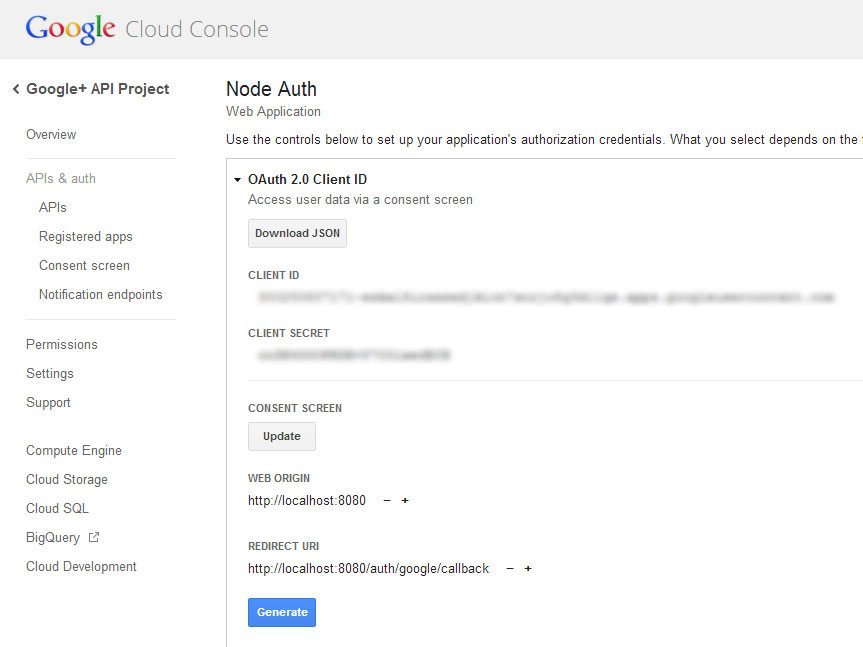
حالا Client ID و Client Secret رو به فایل auth.js اضافه کنید تا اپلیکیشن کدهای امنیتی برای احراز هویت گوگل رو داشته باشه.
// config/auth.js
// expose our config directly to our application using module.exports
module.exports = {
'facebookAuth' : {
'clientID' : 'your-secret-clientID-here', // your App ID
'clientSecret' : 'your-client-secret-here', // your App Secret
'callbackURL' : 'http://localhost:8080/auth/facebook/callback'
},
'twitterAuth' : {
'consumerKey' : 'your-consumer-key-here',
'consumerSecret' : 'your-client-secret-here',
'callbackURL' : 'http://localhost:8080/auth/twitter/callback'
},
'googleAuth' : {
'clientID' : 'your-secret-clientID-here',
'clientSecret' : 'your-client-secret-here',
'callbackURL' : 'http://localhost:8080/auth/google/callback'
}
};
سفارشی سازی صفحه ورود گوگل
گوگل به شما اجازه میده تا صفحه ورود پیشفرض رو سفارشی کنید و مثلا لوگو و متن خودتون رو قرار بدید. این در همان فایلی که Client ID و Client Secret رو وارد کردید, قرار داره. این قابلیت زیر Consent Screen هست.
این هم صفحه سفارشی سازی :
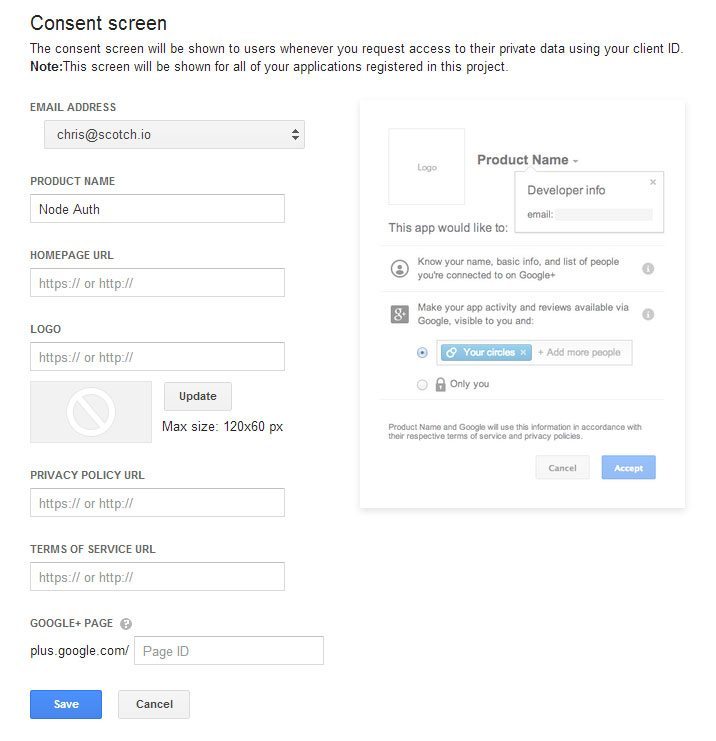
پیکربندی config/passport.js
ما از پکیج passport-google-oauth برای احراز هویت توسط OAuth2 استفاده می کنیم.
این هم پیکربندی های لازم برای passport.js :
// config/passport.js
// load all the things we need
var LocalStrategy = require('passport-local').Strategy;
var FacebookStrategy = require('passport-facebook').Strategy;
var TwitterStrategy = require('passport-twitter').Strategy;
var GoogleStrategy = require('passport-google-oauth').OAuth2Strategy;
// load up the user model
var User = require('../app/models/user');
// load the auth variables
var configAuth = require('./auth');
module.exports = function(passport) {
// used to serialize the user for the session
passport.serializeUser(function(user, done) {
done(null, user.id);
});
// used to deserialize the user
passport.deserializeUser(function(id, done) {
User.findById(id, function(err, user) {
done(err, user);
});
});
// code for login (use('local-login', new LocalStategy))
// code for signup (use('local-signup', new LocalStategy))
// code for facebook (use('facebook', new FacebookStrategy))
// code for twitter (use('twitter', new TwitterStrategy))
// =========================================================================
// GOOGLE ==================================================================
// =========================================================================
passport.use(new GoogleStrategy({
clientID : configAuth.googleAuth.clientID,
clientSecret : configAuth.googleAuth.clientSecret,
callbackURL : configAuth.googleAuth.callbackURL,
},
function(token, refreshToken, profile, done) {
// make the code asynchronous
// User.findOne won't fire until we have all our data back from Google
process.nextTick(function() {
// try to find the user based on their google id
User.findOne({ 'google.id' : profile.id }, function(err, user) {
if (err)
return done(err);
if (user) {
// if a user is found, log them in
return done(null, user);
} else {
// if the user isnt in our database, create a new user
var newUser = new User();
// set all of the relevant information
newUser.google.id = profile.id;
newUser.google.token = token;
newUser.google.name = profile.displayName;
newUser.google.email = profile.emails[0].value; // pull the first email
// save the user
newUser.save(function(err) {
if (err)
throw err;
return done(null, newUser);
});
}
});
});
}));
};
حالا ما استراتژی گوگل رو که ابتدا بر اساس google.id بین کاربران جستجو میکنه و با profile.id مطابقت میده و درنهایت از گوگل برمی گرده, عمل کردیم.
حالا بیایید مسیرها رو برای تست این استراتژی بسازیم :
ساخت مسیرها app/routes.js
ما دو مسیر اضافه می کنیم :
auth/google : که کاربرمون رو به احراز هویت گوگل هدایت می کنه.
auth/google/callback : که گوگل کاربرمون رو با توکن و پروفایل برمی گردونه.
// app/routes.js
module.exports = function(app, passport) {
// route for home page
app.get('/', function(req, res) {
res.render('index.ejs'); // load the index.ejs file
});
// route for login form
// route for processing the login form
// route for signup form
// route for processing the signup form
// route for showing the profile page
app.get('/profile', isLoggedIn, function(req, res) {
res.render('profile.ejs', {
user : req.user // get the user out of session and pass to template
});
});
// route for logging out
app.get('/logout', function(req, res) {
req.logout();
res.redirect('/');
});
// facebook routes
// twitter routes
// =====================================
// GOOGLE ROUTES =======================
// =====================================
// send to google to do the authentication
// profile gets us their basic information including their name
// email gets their emails
app.get('/auth/google', passport.authenticate('google', { scope : ['profile', 'email'] }));
// the callback after google has authenticated the user
app.get('/auth/google/callback',
passport.authenticate('google', {
successRedirect : '/profile',
failureRedirect : '/'
}));
};
// route middleware to make sure a user is logged in
function isLoggedIn(req, res, next) {
// if user is authenticated in the session, carry on
if (req.isAuthenticated())
return next();
// if they aren't redirect them to the home page
res.redirect('/');
}
وقتی کاربر احراز هویت شد, به صفحه ی پروفایلش هدایت میشه. آخرین چیزی که ما باید انجام بدیم اینه که اطلاعات کاربر رو نمایش بدیم.
دکمه ورود گوگل views/index.ejs
<!-- views/index.ejs -->
<!doctype html>
<html>
<head>
<title>Node Authentication</title>
<link rel="stylesheet" href="//netdna.bootstrapcdn.com/bootstrap/3.0.2/css/bootstrap.min.css"> <!-- load bootstrap css -->
<link rel="stylesheet" href="//netdna.bootstrapcdn.com/font-awesome/4.0.3/css/font-awesome.min.css"> <!-- load fontawesome -->
<style>
body { padding-top:80px; }
</style>
</head>
<body>
<div class="container">
<div class="jumbotron text-center">
<h1><span class="fa fa-lock"></span> Node Authentication</h1>
<p>Login or Register with:</p>
<a href="/auth/google" class="btn btn-danger"><span class="fa fa-google-plus"></span> Google</a>
</div>
</div>
</body>
</html>
صفحه ی پروفایل views/profile.ejs
وقتی کاربر ثبت نام میشه, به دیتابیس ما اضافه میشه. بیایید اطلاعات کاربر رو نمایش بدیم :
<!-- views/profile.ejs -->
<!doctype html>
<html>
<head>
<title>Node Authentication</title>
<link rel="stylesheet" href="//netdna.bootstrapcdn.com/bootstrap/3.0.2/css/bootstrap.min.css">
<link rel="stylesheet" href="//netdna.bootstrapcdn.com/font-awesome/4.0.3/css/font-awesome.min.css">
<style>
body { padding-top:80px; word-wrap:break-word; }
</style>
</head>
<body>
<div class="container">
<div class="page-header text-center">
<h1><span class="fa fa-anchor"></span> Profile Page</h1>
<a href="/logout" class="btn btn-default btn-sm">Logout</a>
</div>
<div class="row">
<!-- GOOGLE INFORMATION -->
<div class="col-sm-6">
<div class="well">
<h3 class="text-danger"><span class="fa fa-google-plus"></span> Google</h3>
<p>
<strong>id</strong>: <%= user.google.id %><br>
<strong>token</strong>: <%= user.google.token %><br>
<strong>email</strong>: <%= user.google.email %><br>
<strong>name</strong>: <%= user.google.name %>
</p>
</div>
</div>
</div>
</div>
</body>
</html>
حالا ما صفحه پروفایل کاربر هم داریم :
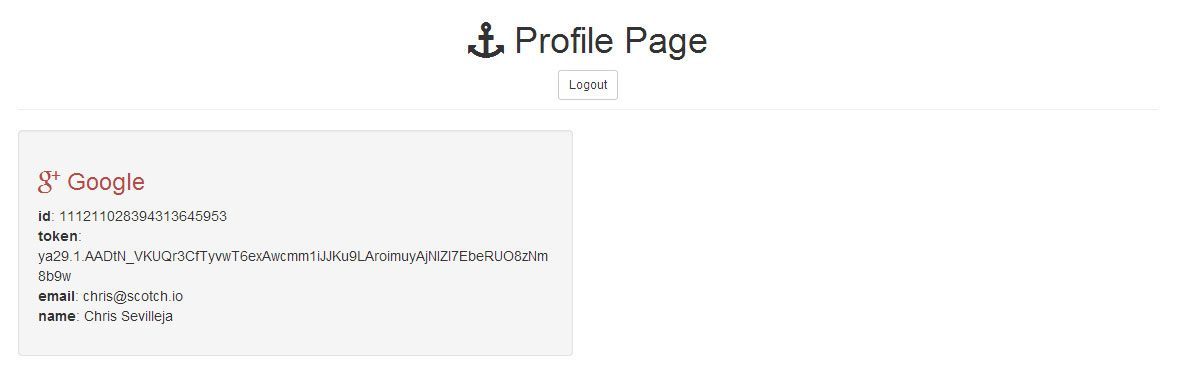






دیدگاه و پرسش
در حال دریافت نظرات از سرور، لطفا منتظر بمانید
در حال دریافت نظرات از سرور، لطفا منتظر بمانید